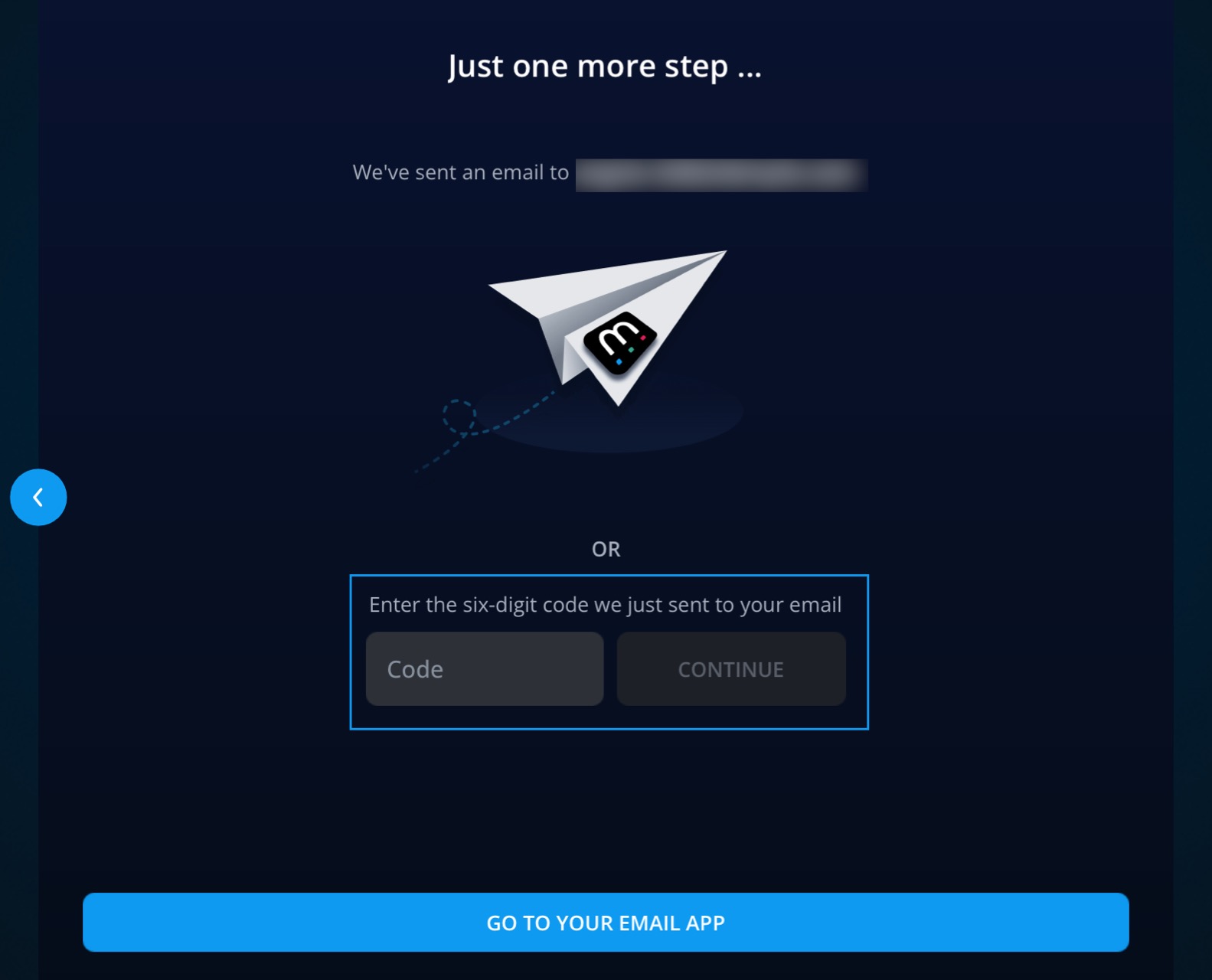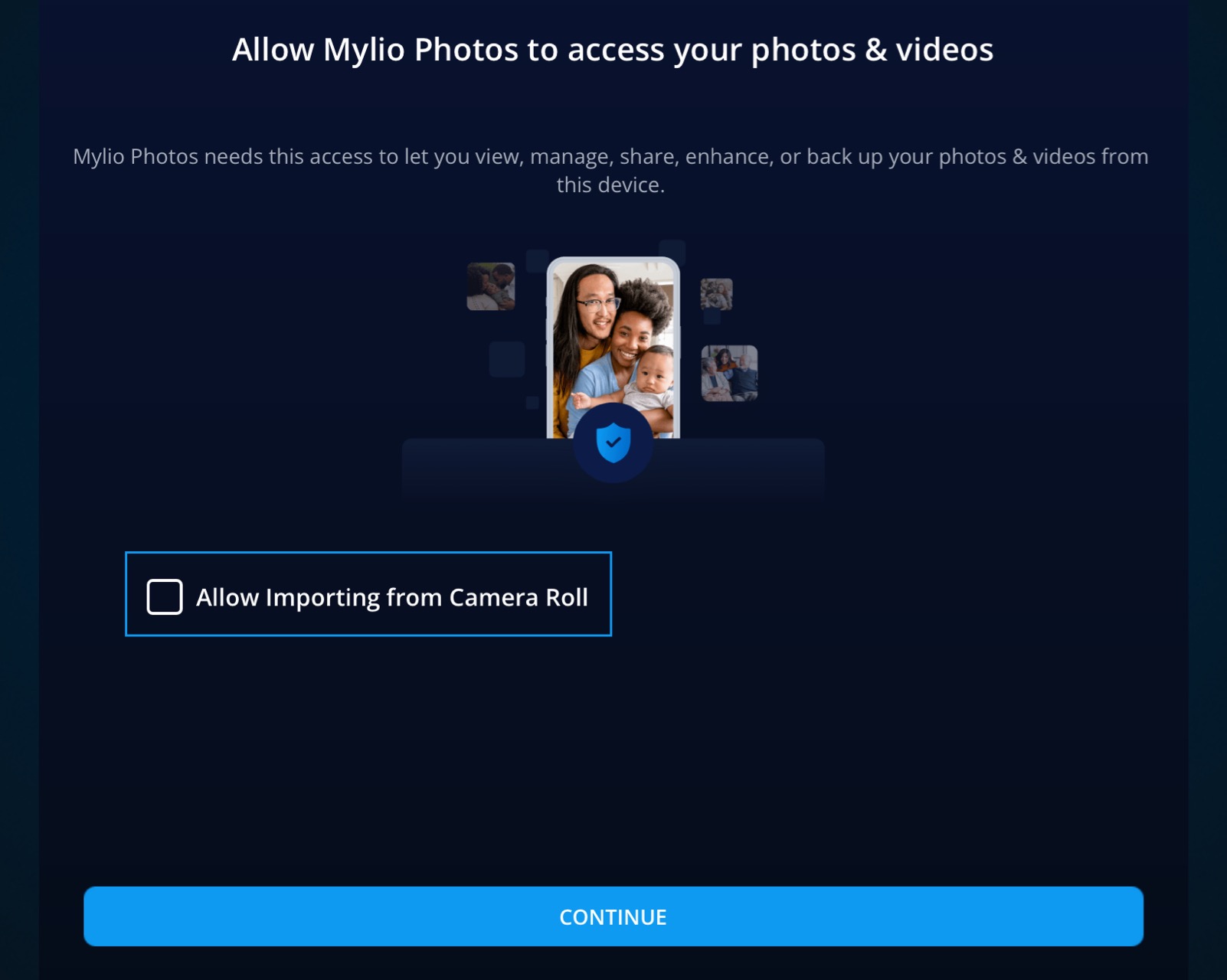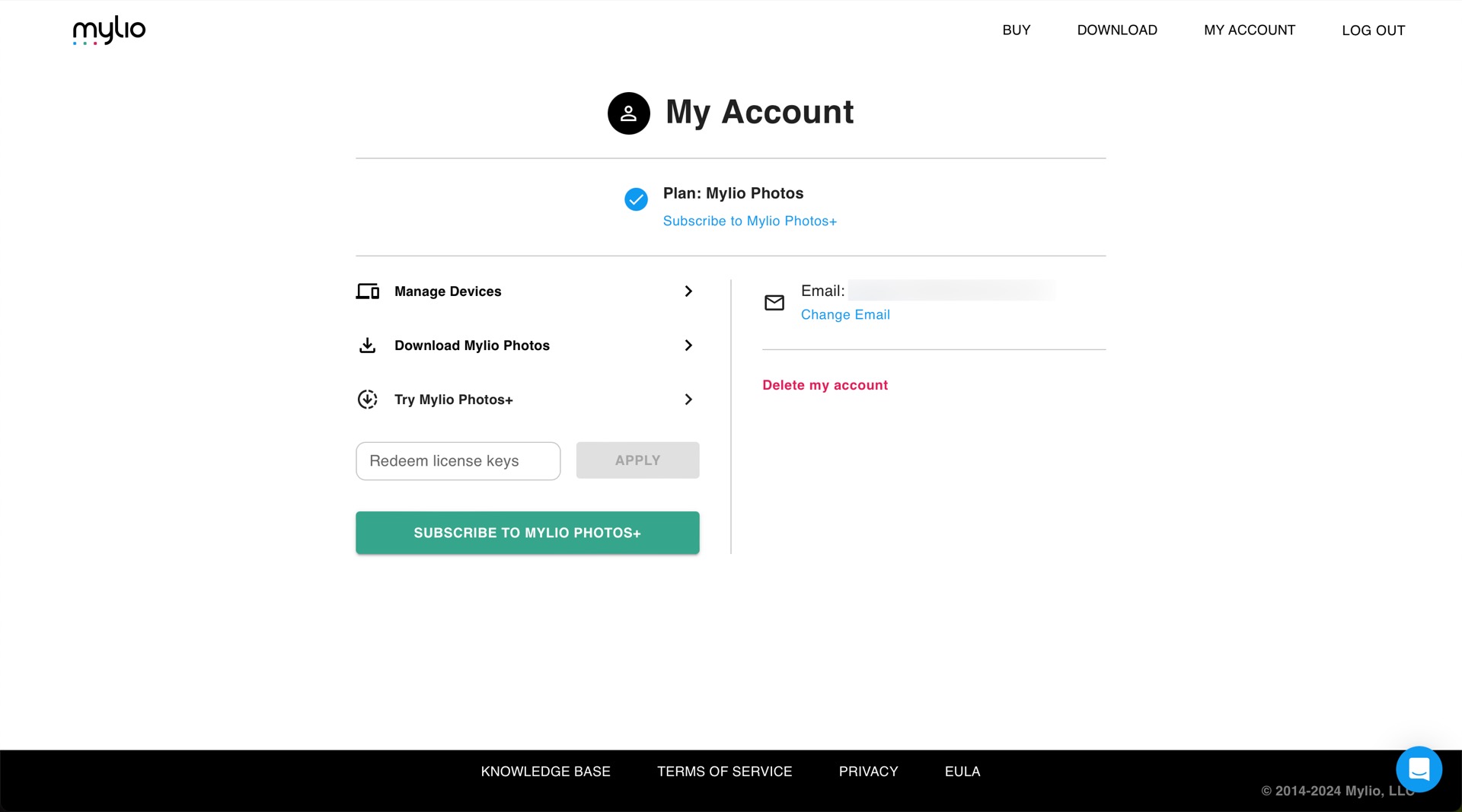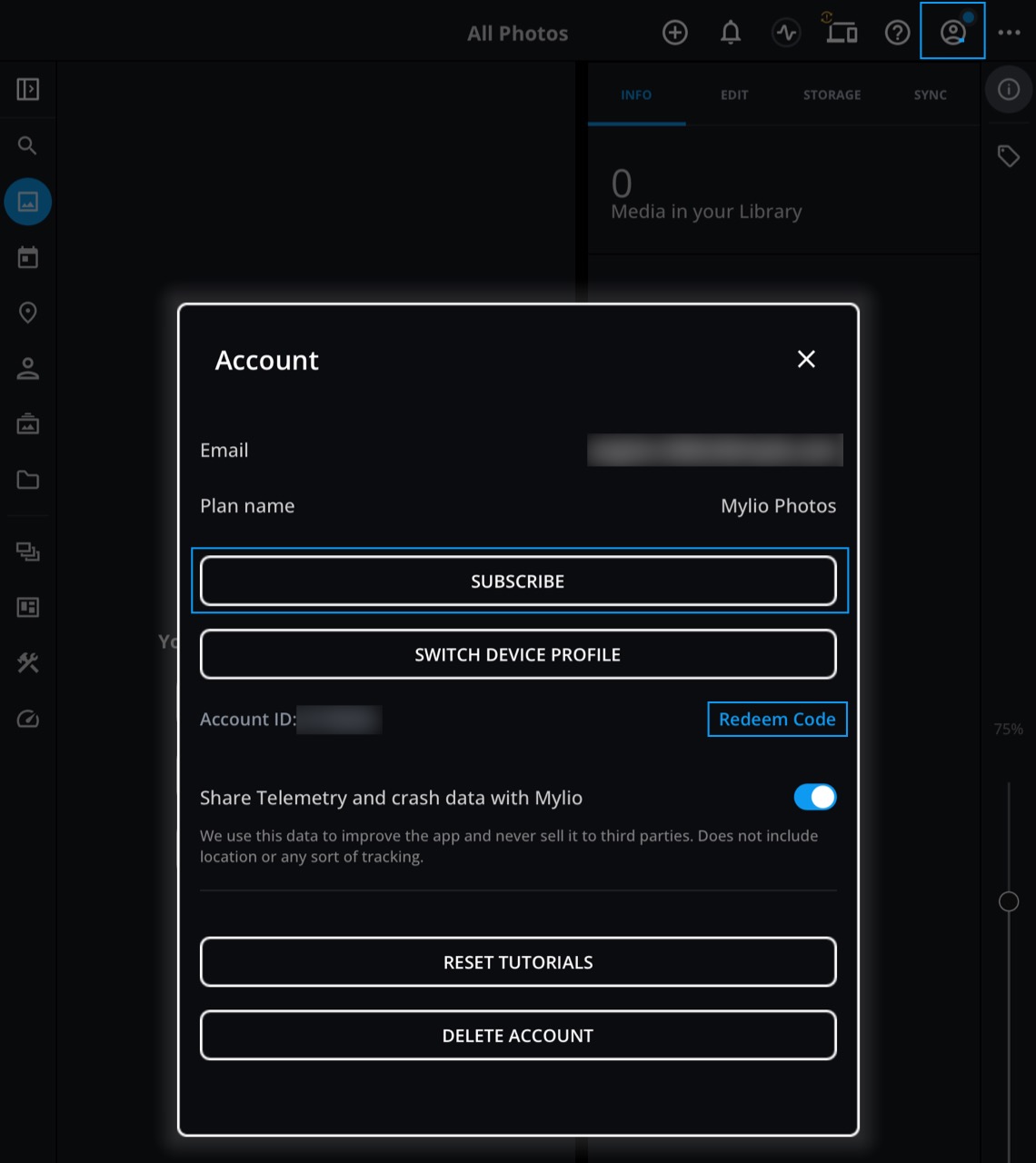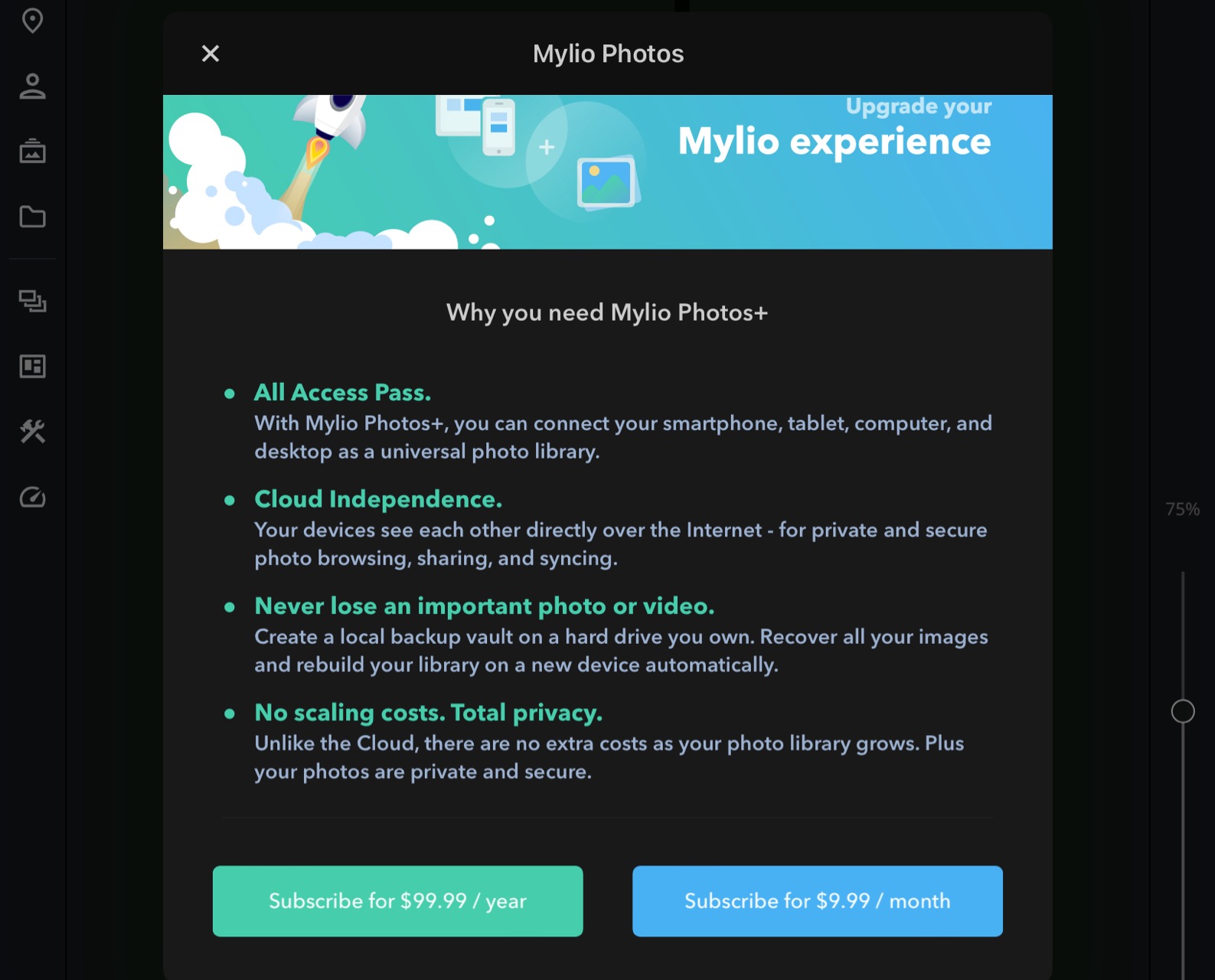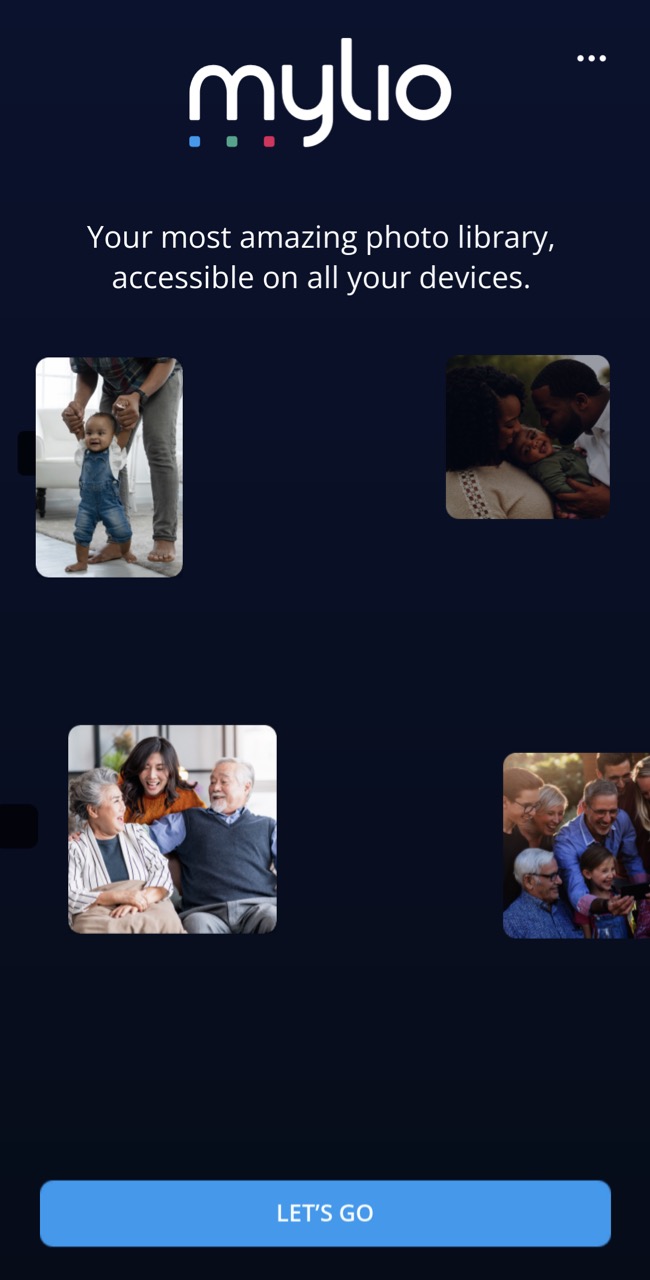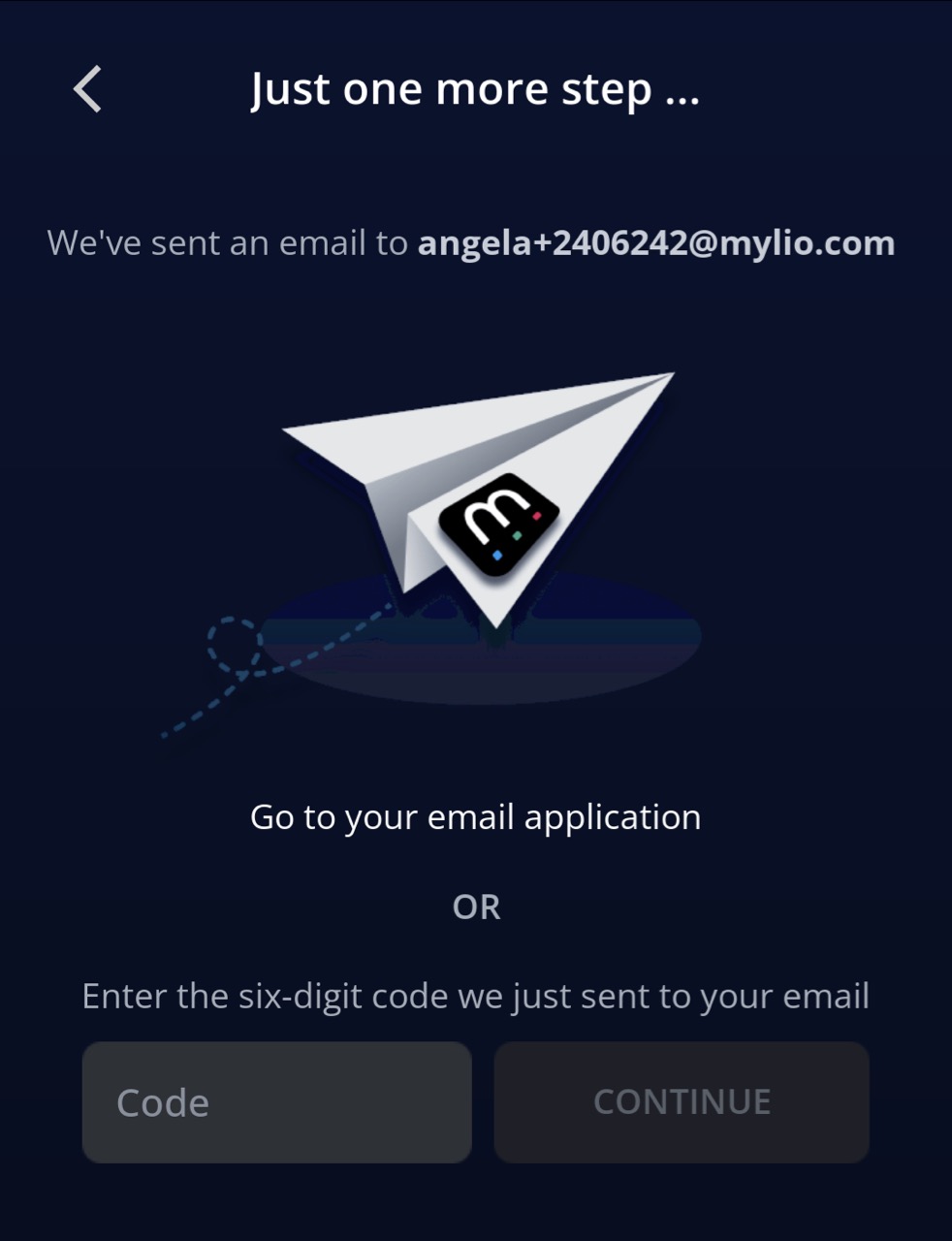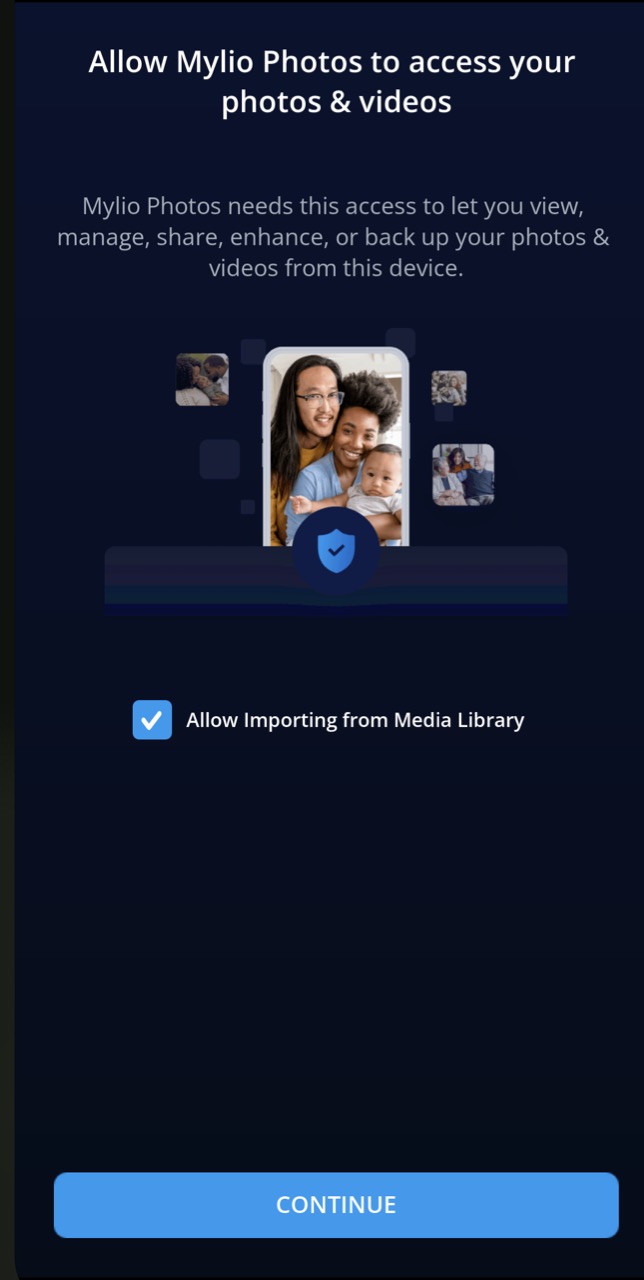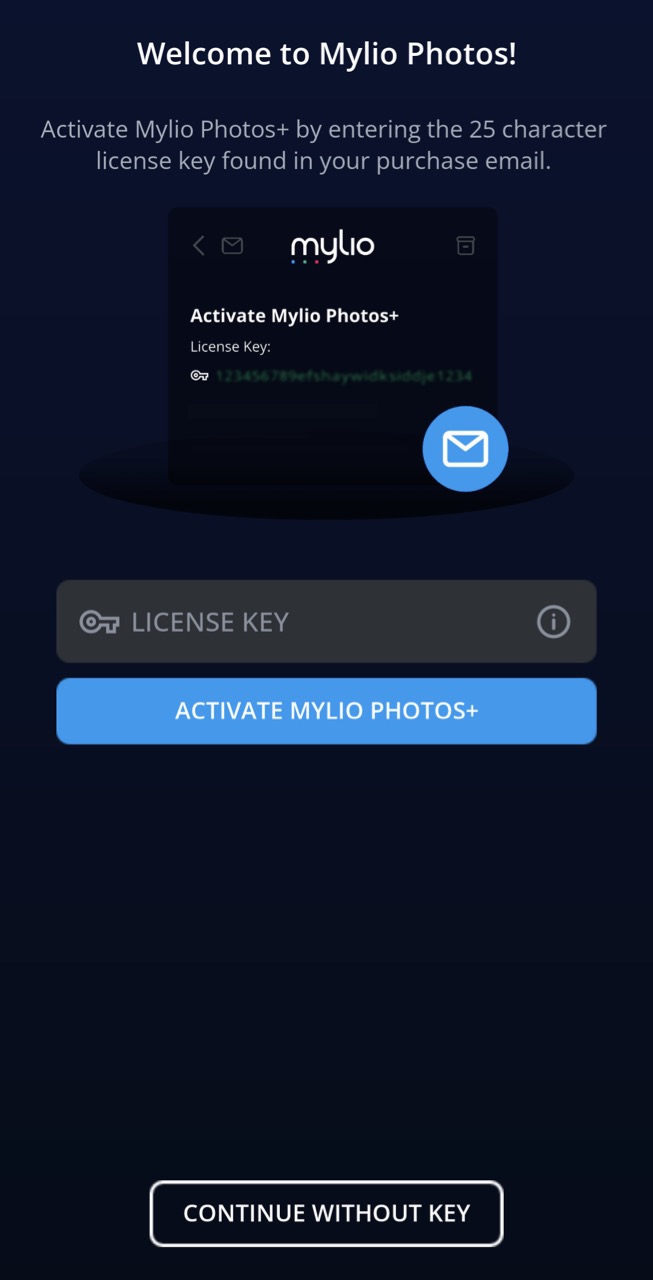TIP: If you’ve already installed and activated Mylio Photos on another device, click here for instructions on adding a phone or tablet to your Mylio Photos account.
Installing on an iPhone or iPad (iOS)
Installing on an iPhone or iPad (iOS)
Open App Store and search for Mylio Photos.
Tap Get and enter your iCloud password to confirm the download.
Open the Mylio Photos app and tap the Let’s Go button.
Enter your email address and click Continue.
Check your email and copy the six-digit login code or tap the Click Here to Log In button in your email.
If you’d like to automatically import photos and videos from your iPhone or iPad, check the box to Allow Importing from Camera Roll, then click Continue.
Congratulations! Mylio Photos is now ready to use on your iPhone or iPad.
Activating Mylio Photos+ on your iPhone or iPad
Mylio Photos+ subscriptions can be purchased from the Mylio Photos website or from the Apple App Store.
To purchase and activate a Mylio Photos+ subscription from the Mylio website:
Visit account.mylio.com and log in to your Mylio account using the email address you used to install Mylio Photos on your iPhone or iPad.
Click the Subscribe to Mylio Photos+ button.
Select the plan that fits your needs and follow the on-screen instructions to complete your purchase. Once your transaction is complete, an important email will be sent to the email address you provided during checkout. This email contains your unique license key and instructions for redeeming your license.
Open the Mylio Photos app on your iPhone or iPad, then click on the Account con
 .
.Click Redeem Code and enter your unique License Key code.
To purchase and activate a Mylio Photos+ subscription from the Apple App Store:
Open the Mylio Photos app on your iPhone or iPad, then click on the Account icon
 .
.Click the Subscribe button, review the benefits of Mylio Photos+, then click Subscribe.
Select the plan that fits your needs and follow the on-screen instructions to complete your purchase.
Installing on an Android Phone or Tablet
Installing on an Android Phone or Tablet
Open the Google Play app and search for Mylio Photos.
Tap Install and Enter your Google Play password if prompted to confirm the download.
Open the Mylio Photos app and tap the Let’s Go button.
Enter your email address and click Continue. A single-use login link will be sent to your email address.
Check your email and copy the six-digit login code or tap the Click Here to Log Inbutton in your email.
If you’d like to automatically import photos and videos from your Media Library, check the box to Allow Importing from Media Library, then click Continue.
If you have a license key for Mylio Photos+, enter your License Key, tap the Activate Mylio Photos+ button, or choose Continue Without Key to use the free version of Mylio Photos. You can purchase and activate your subscription at a later time if desired.
Congratulations! Mylio Photos is now ready to use on your Android phone or tablet.