Post to VIEWBUG
Post to VIEWBUG
Exporting images from Mylio Photos is simple and can be done with just a few clicks from your computer or mobile device.
VIEWBUG is a platform for exploring creativity and receiving recognition. They offer photo contests, photo challenges, portfolio websites, photography logos, and photography classes, giving photographers tools to be creative and showcase their art.
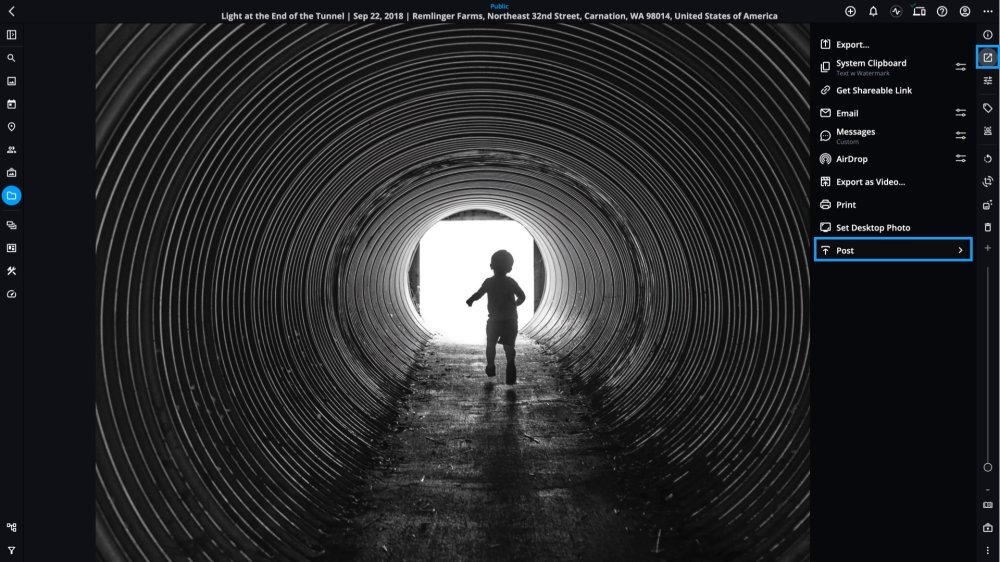
-
Select your photo(s): Choose a single image or a series of images that you’d like to post to VIEWBUG.
-
Click the Share icon
 and choose Post > VIEWBUG.
and choose Post > VIEWBUG. -
If this is your first time publishing to Viewbug from Mylio Photos, you’ll be prompted to log in and grant VIEWBUG permission to allow uploads from Mylio Photos.
-
From the Viewbug dialog, enter a Title, City, State/Province, Country, Description, and Tags. If you’d like to apply a Watermark to your photo, check the box. You can also choose up to 5 categories that apply to your image.
-
If you’re uploading multiple images, use the arrow buttons next to the photo thumbnail to adjust the settings for each photo.
-
When you’re ready to upload, click Post to send your photos to VIEWBUG.
Learn More: https://manual.mylio.com/topic/post-to-viewbug


